Step-by-Step
Setup
Click on the Setup tab
Hardware Config
Under the Hardware Config tab we need to check that the System Type is set to Vicon MX and that the Device Setup has the iQ IP Address set to 192.168.10.1
RealTime Config
The real-time configuration changes parameters related to tarsus; under a normal session we do not need to change any parameters here.
Connect to Tarsus
Under the Cameras tab we need to correctly setup the cameras at the beginning of the session; poor settings here can affect the entire capture session. When we initially click on this tab we shall find that there are no cameras listed - in order to connect to the Vicon system, we need to first switch on the Vicon box; this should turn on the cameras (one-by-one they should come on, and the red strobe on the front should illuminate
We should see that the system is now connected as if it were a network connection
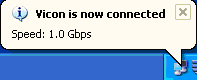
Once this network connection has been established, we can initiate (by pressing the button with the two arrows pointing in) Tarsus and connect to it
| Tarsus Not Running |  |
| Tarsus Running |  |
Tip: Tarsus runs as its own program (in a console window) and therefore even if ViconIQ crashes it will keep running. Also on the first initiation sometimes it does not connect, just try again and it should come up on the second attempt. If after 3 attempts it isn't connecting, there is probably something wrong (camera not working, Vicon is not switched on, etc)
Cameras
- The Strobe Intensity should be set to 100; unless you are doing face capture - the stronger the light the stronger the reflection
- The Camera Threshold should be set to around 10 to 20; but needs to be tested for each camera. Once all reflective objects in the room are removed or hidden (such as shoes, or even markers) each camera should not see anything and balancing this threshold value eliminates low intensity reflections, whilst keeping the markers strong
- The Gain should be always set to 1; this is because it is an artificial gain to compensate for the smaller aperture (i.e. when the f-stop is high, e.g. f14)
- The Circle Quality, should be set to around 30 to 40
Tip: It is important to understand that when a single figure is given, variance is either non-existant or small. When a range is given, you need to spend time verify that the value you have selected is working, not just randomly set it between any of these two values
Thresholds
Under the Thresholds tab we are dealing with eliminating a specific, reflection defined by a grid, from the view (not the intensity of a reflection as in the previous tab under "Camera Threshold"). If all reflective materials have been elimated from the room (as stated in the introduction) then adding thresholds here should not be required as it should be used as a last resort.
Sync Setup
Under the Sync Setup tab we can synchronise the vicon cameras with various other pieces of equipment; as we do not currently use this type of equipment, we are mainly concerned with Frame Rate - which should be set to 120fps unless there is a specific requirement to set it to another frame rate.